View Security Cameras from iPhone App
View Security Cameras Live & Playback Recorded Surveillance from iPhone & iPad with the iDVR-PRO Viewer App
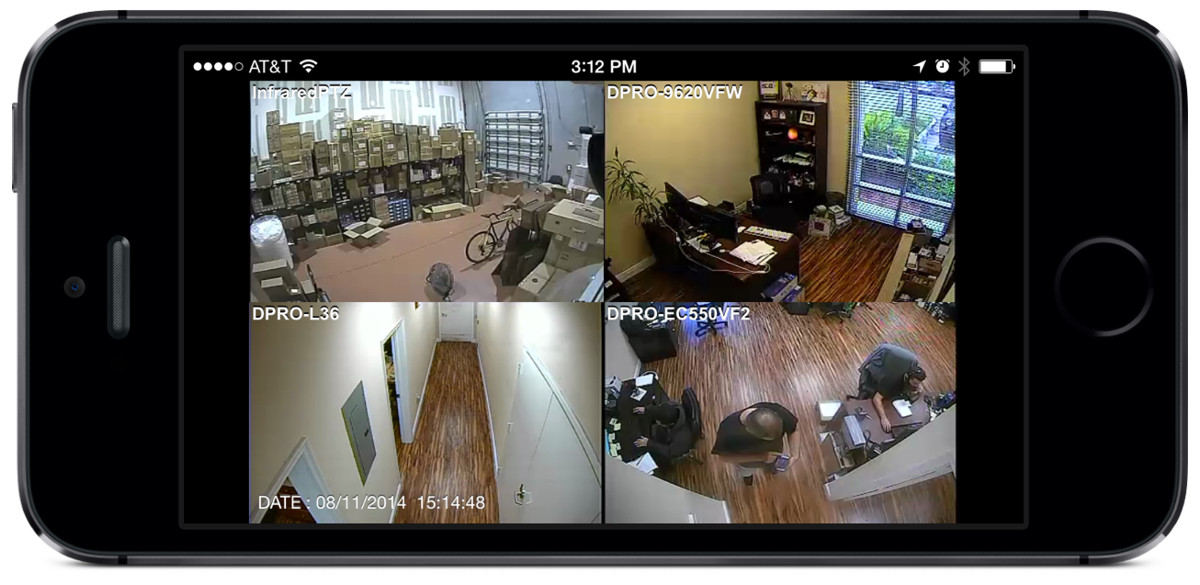
The iDVR-PRO Viewer app for iOS lets users view their security cameras live and also playback video recorded from the DVR's hard drive using iPhone and iPad mobile devices. The app is able to connect to an iDVR-PRO CCTV DVR over WIFI and cellular networks. Users can access their security cameras on the local network where the DVR is located and also remotely over the Internet from anywhere in the world.
iPhone Live Camera View & Recorded Video Playback
This video demonstrates live security camera viewing capability from the iPhone app. CCTV Camera Pros has also created a
library of setup and demo videos for the iDVR-PRO to help users learn about the many features that iDVR-PRO recorders and applications offer.
Important Note: After you click play, click the gear icon in the lower right of the video player and select 1080p resolution so that you can view the video in the highest resolution.
iOS App Controls
This section will help familiarize users with the graphical user interface, functions, and controls that are available in the app.
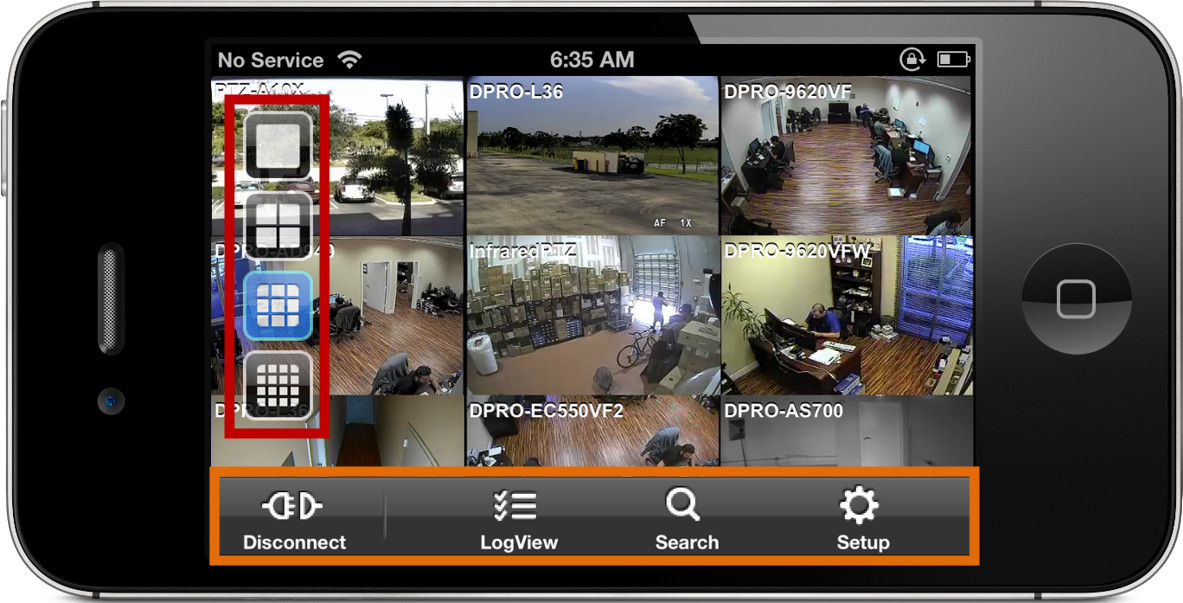
The above screen shot shows the live security camera view in the app. The main UI controls are noted in the
orange and red rectangles.
- Screen Layout - users can tap to select single camera, 4 camera, 9 camera, and 16 camera grid views. These views are available in live and playback modes.
- DVR Controls - this section contains various functions to control the DVR.
- Disconnect - disconnect from the current DVR and display the DVR list so the user can connect to another DVR (if any are configured).
- LogView - beings up the log view screen so that users can search and browse the DVR's log for events such as motion detection and alarm events.
- Search - opens the date and timeline selection screen where users can select an exact time and date of recorded video to playback.
- Setup - opens the DVR configuration screen where users may configure most options on the DVR from the app. Some options require the user to access the DVR directly via mouse or wireless remote.
HD Camera, PTZ, Zoom App Controls
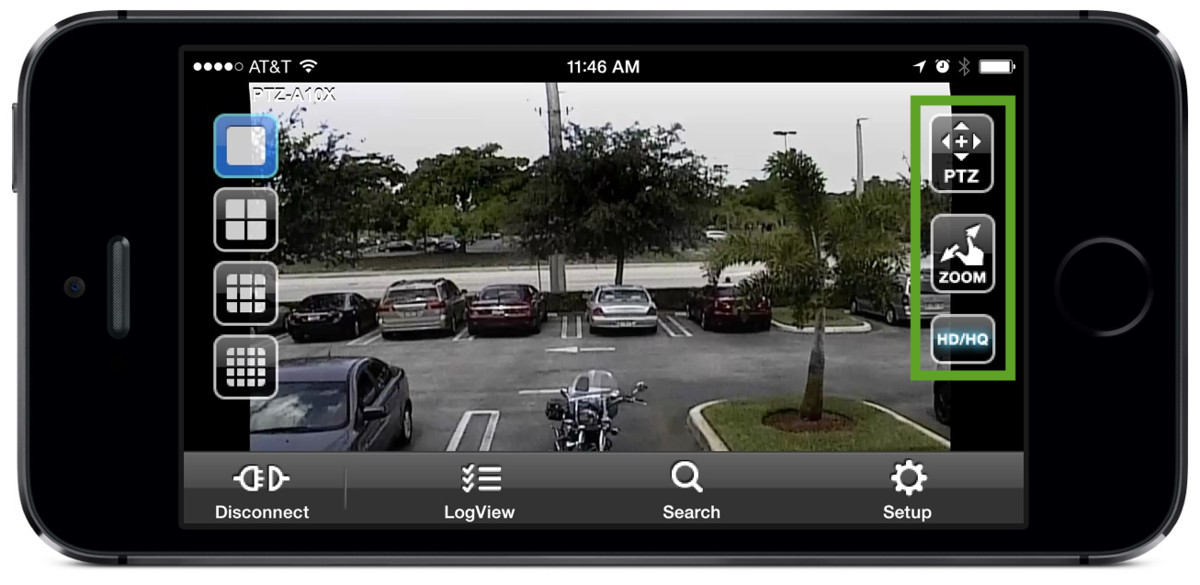
When the app is in single camera view, there are some additional controls available. These controls are
noted on the above image in green.
- Single Camera View Controls
- PTZ - the PTZ icon will be displayed if the camera being displayed is a pan tilt zoom camera. Tapping on this will open the PTZ controls.
- Zoom - users can digitally zoom in and out. This works with all cameras and does not require a PTZ camera.
- HD / HQ - high definition / high quality. This enables and disables HD video mode. Toggle between high resolution and low resolution.
PTZ Camera Controls
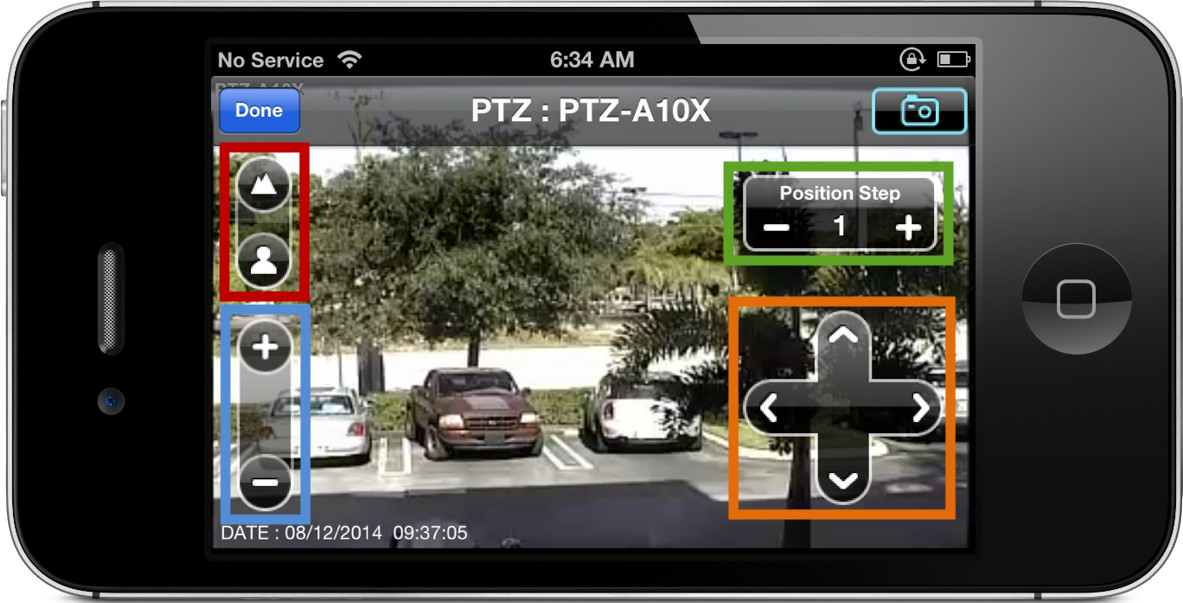
The above screen shot shows the live view in the app when viewing and controlling a PTZ camera.
- Pan Tilt Controls - these controls allow the user to move the PTZ camera up / down / left / right.
- Zoom Controls - these controls allow the user to zoom the PTZ camera in and out.
- Camera Focus - the focus controls allow the user manually focus the camera. In almost all cases these controls are not needed because PTZ cameras auto-focus after they are moved.
- Position Step - position step lets the user control the speed of the PTZ movements (faster / slower).
Remote Audio Surveillance
Users can listen to live audio if they have an audio surveillance microphone connected to their DVR. Recorded audio surveillance is also supported when playing back video footage recorded on the DVR's hard drive.
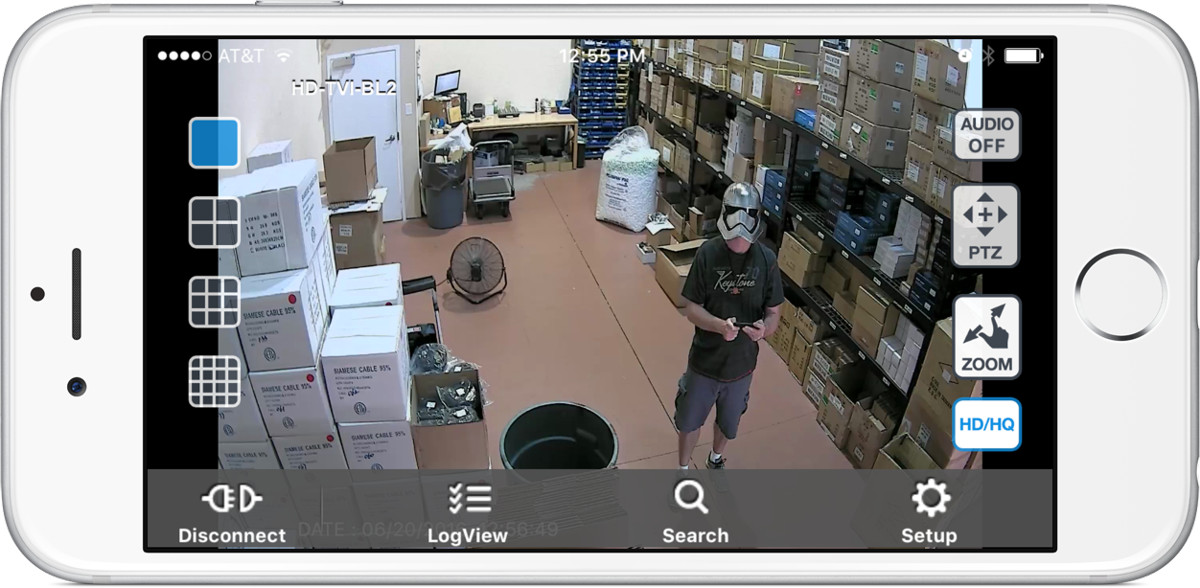
On the upper right hand corner of the screen users can turn audio on in the app.
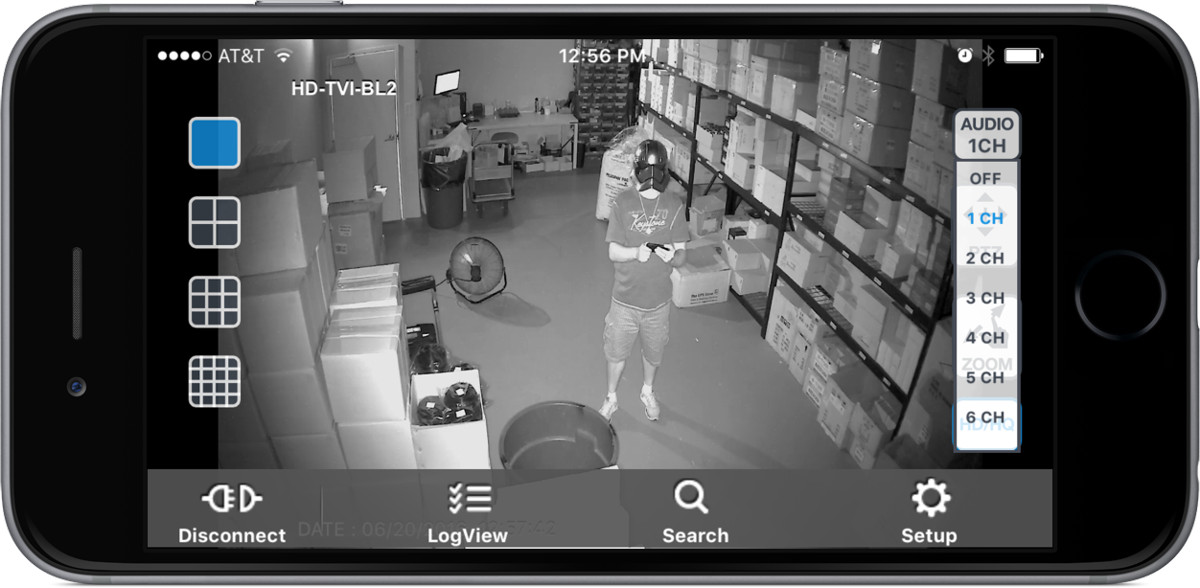
When you tap on the audio icon, you can select which audio channel you want to make live. iDVR-PROs support up to 16 microphones via RCA inputs. We highly recommend the
MIC-CCTV-02 audio surveillance microphone which has been thoroughly tested with iDVR-PRO.
DVR Event Log Search
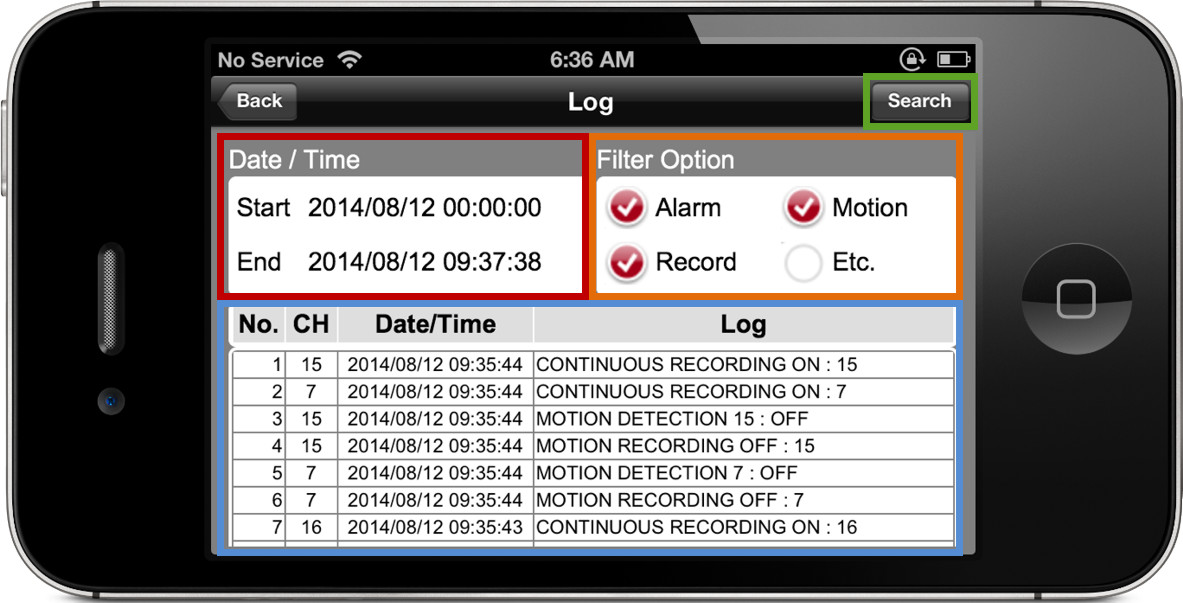
The DVR event log search screen is opened when the LogView icon is tapped. This view lets users search for events such as alarms, motion detection, video recording, and other that occurred on their surveillance system.
- Time / Date - user can tap on the start and end date to select the time frame of events to display in the log.
- Filter Option - users can select the specific type of events to display in the log.
- Event Log - this is where the event log is displayed. Users can tap on events in this list to open the recorded video playback screen at that point in time.
- Search - users can tap this button after the time / date and filter options are selected. The event log will refresh based on the users search criteria.
Recorded Video Time / Date Search
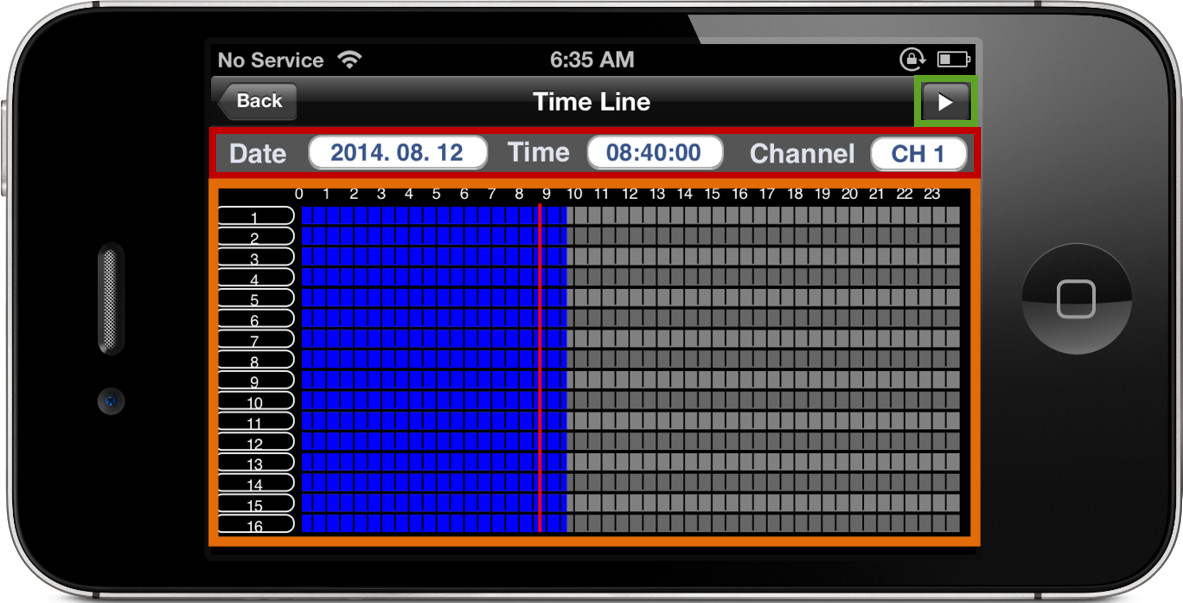
The Time Line search screen opens when the Search icon is tapped. This view lets users select a specific time and date to playback recorded video.
- Time / Date / Channel - user select the date, time, and camera that they want to display in the timeline.
- Timeline - users can select the exact hour and minute using the timeline scrubber.
- Play Button - users can tap the play button after the exact time is selected. This will open the video playback screen at that point in time and begin playing back the recorded video on the channel selected.
App Downloads
You can find the latest
links to download the iDVR-PRO Viewer app here.
Learn more about iDVR-PRO
iPhone / iPad Compatible
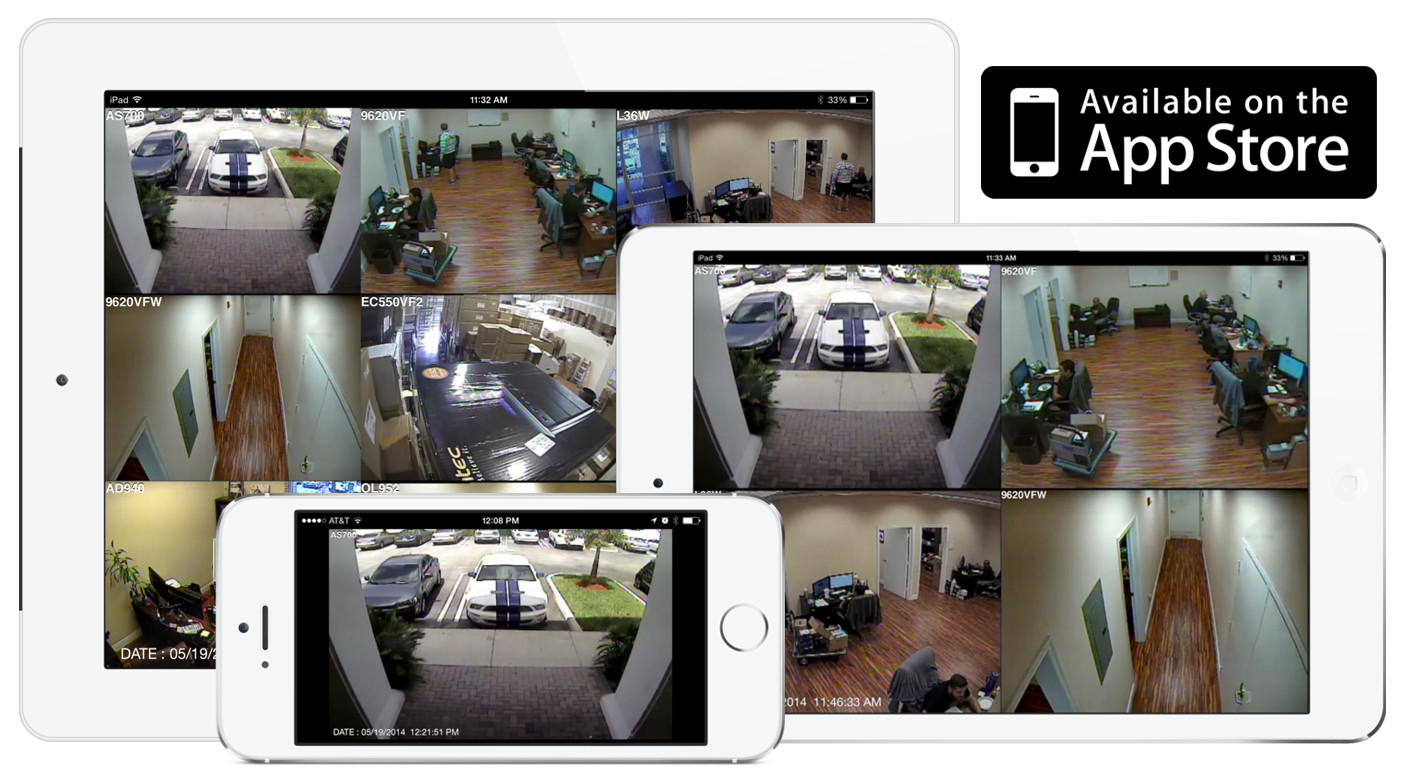
|
Android Compatible
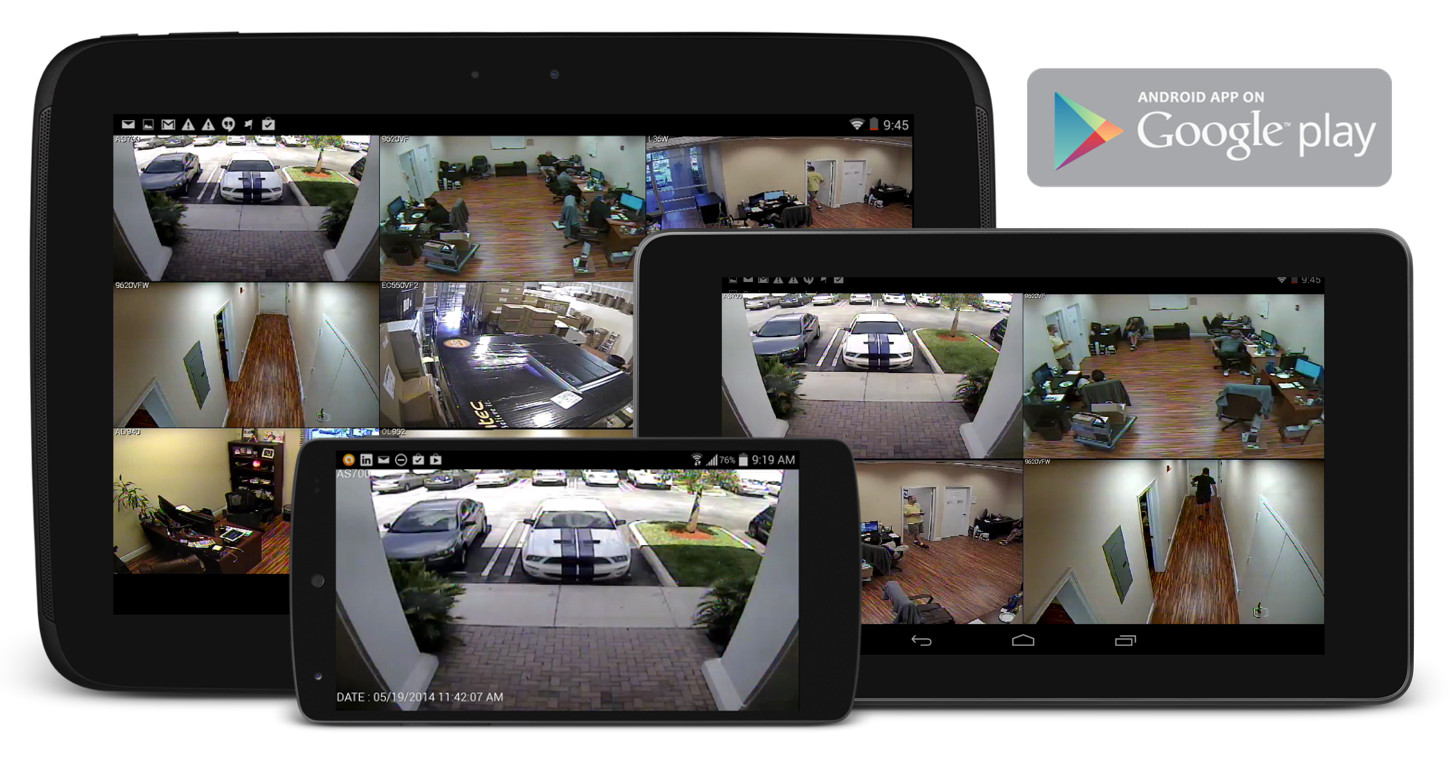
|
Mac Compatible
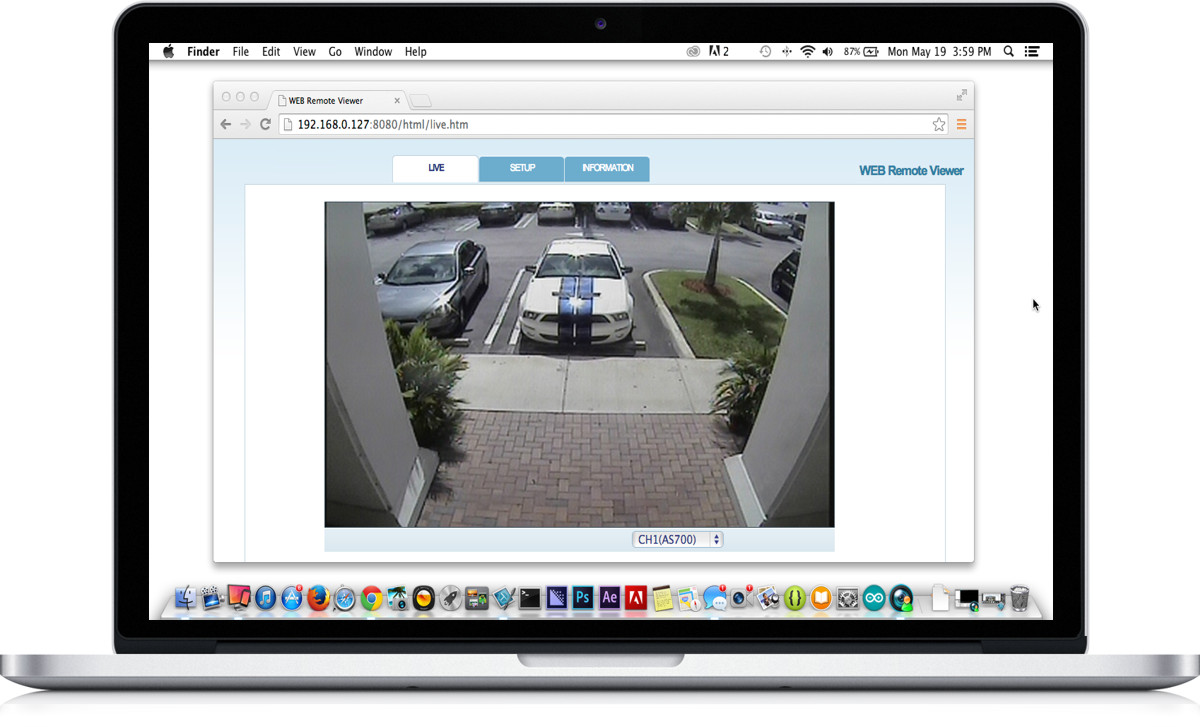
|

Click here to
learn more about the latest iDVR-PRO CCTV DVRs.
Works with Analog CCTV and HD Security Cameras

Hybrid iDVR-PROs work with the following security camera types and resolutions.
- AHD Cameras (720p and 1080p resolution models supported)
- 1080p HD-TVI Cameras
- Analog CCTV Cameras (all analog resolution supported including CIF, D1, 960H)
Request a Demo
If you do not currently have an iDVR-PRO and would like to log in to the demo unit at our office, please request a demo login below. You will be able to login from iPhone, iPad, and Android mobile devices. You can also login from Macintosh and Windows computers. Please
click here to request a demo login.

Complete CCTV Systems

Did you know? CCTV Camera Pros can provide a complete surveillance system quote that includes any iDVR-PRO model with cameras, cables, connectors, power supplies, and monitors? We can even mix and match SD and HD security cameras because the latest iDVR-PROs are hybrid. They work with CCTV, AHD, and HD-TVI type cameras. As you have probably already seen on our website, we have 2, 4, 8, and 16 camera surveillance systems in pre-made packages. However, it is not possible for us to package up every combination and quantity of all the different camera models that we carry. So, we can also provide you with a custom quote with as many cameras as you need and a mix of any combination of camera model(s) based on your project requirements.

iDVR-PRO Security Camera DVRs

The iDVR-PRO Viewer app is designed to work exclusively with
iDVR-PRO DVRs from CCTV Camera Pros. The app works with current and legacy iDVR-PRO models. The above image will help users identify which DVR models that this app will work with. The bottom DVR is the original iDVR-PRO. The top three images are the current models that CCTV Camera Pros has available.
About the Author

This article was written by
Mike Haldas, co-founder and managing partner of CCTV Camera Pros. If you have any questions about iPhone security camera app for iDVR, please email me at mike@cctvcamerapros.net.
|