View Security Cameras from Mac Surveillance Software
You Can View Your Security Cameras Live & Playback Recorded Video Surveillance on your DVR using the Macintosh DVR Viewer software for iDVR-PRO.
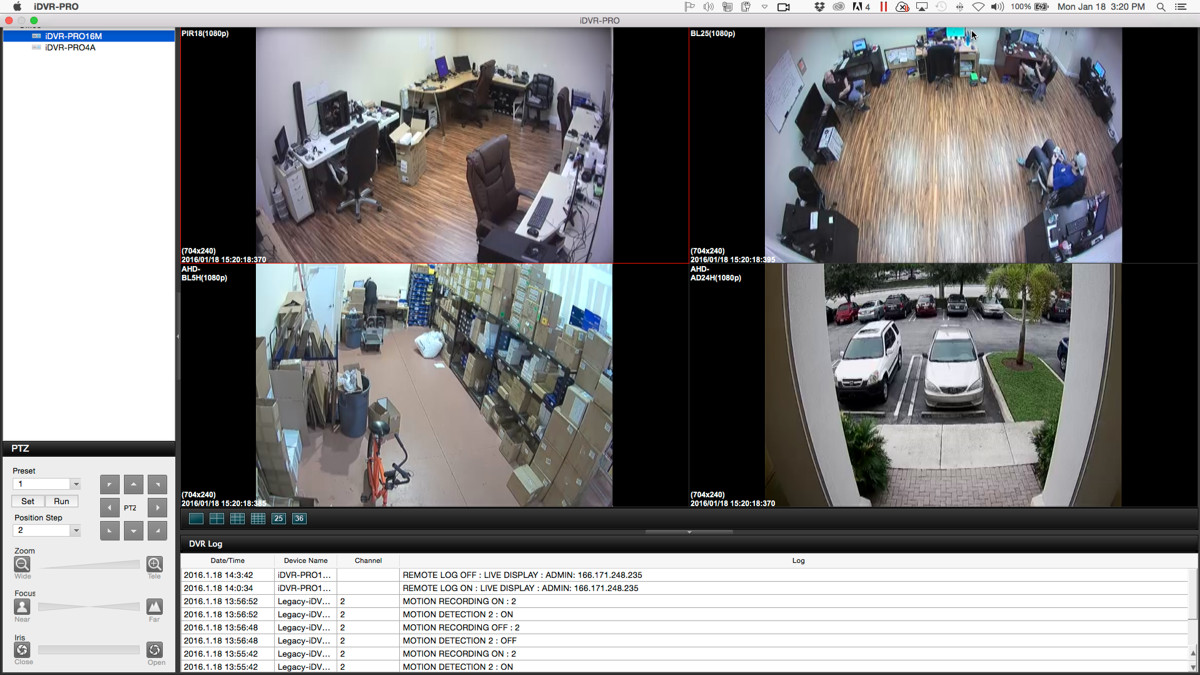
iDVR-PRO Mac software allows users to view their security cameras live and playback recorded video on iDVR-PRO surveillance DVRs. The Mac app is able to connect to one or two DVRs at the same time and display live video streams of the security cameras (CCTV, AHD, and HD-TVI cameras supported) connected to the DVR. The software supports video display in the following configurations: one, four, nine, twenty-five, and thirty-six camera view. Users can access their security cameras on the local network where the DVR is located and also remotely over the Internet from anywhere in the world.
iDVR-PRO DVRs also include
Windows DVR viewer software.
Live HD Security Camera View Video
This video demonstrates live HD security camera viewing using the Mac software for iDVR-PRO.
Important Note: Click the gear icon in the lower right of the video player and 1080p resolution so that you can view the video in the highest resolution available.
Mac Software Live Camera View Controls
This article was written to help familiarize users with the graphical user interface, functions, and controls that are available in the software. You can also
watch a video demo here. CCTV Camera Pros has also created a
library of setup and demo videos for the iDVR-PRO to help users learn about the many features of iDVR-PRO recorders and software apps that are included with them.
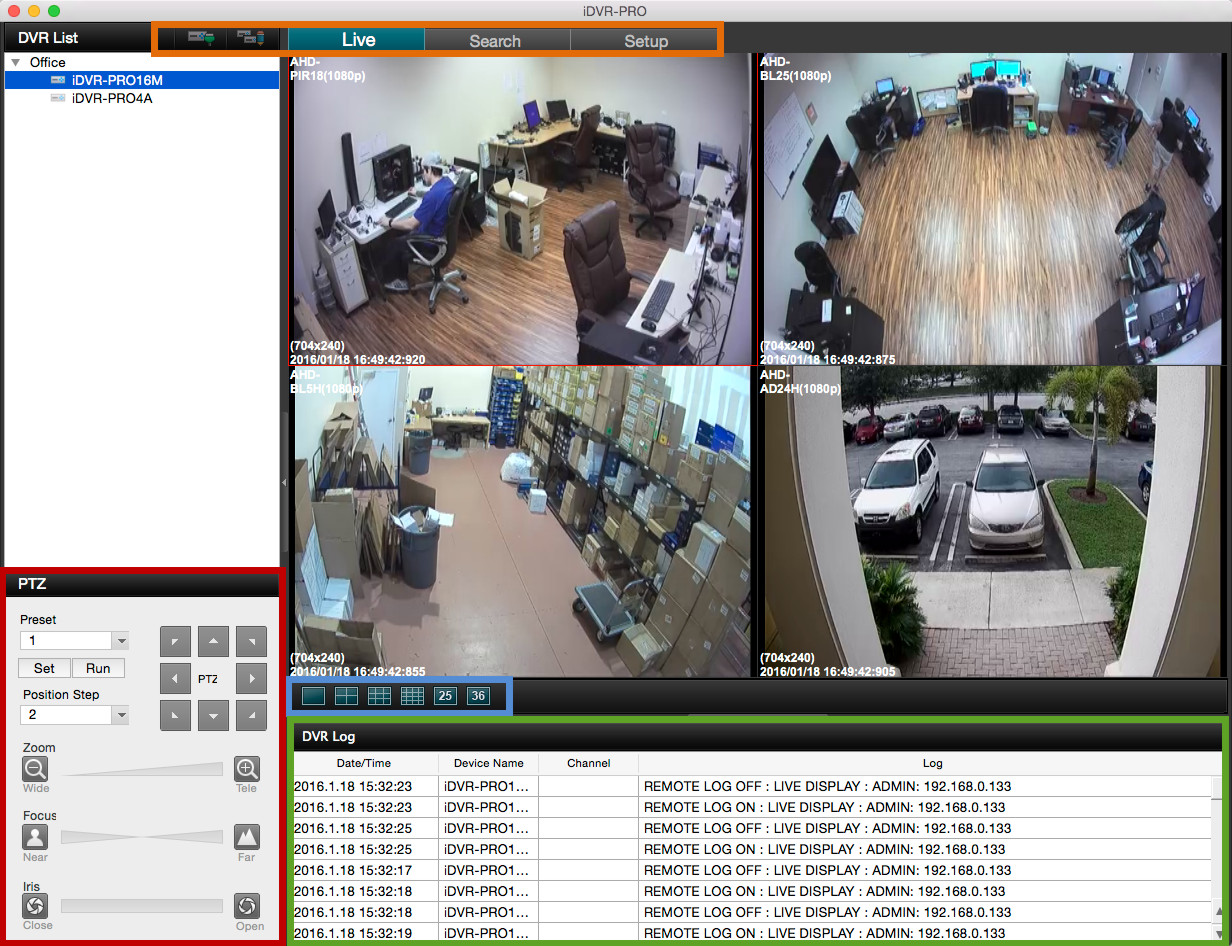
The above screen shot shows the live camera view of the iDVR-PRO Mac client software. The software is connected to an
iDVR-PRO16M CCTV DVR. The main user interface controls are noted in the
orange, red, blue, and green rectangles.
- Connection and Modes
- Connect - the first icon in this section can be clicked to connect to the DVR(s) in the DVR list.
- Configure - the second icon opens the configuration screen to add connection information for DVRs. Users can also create a group of DVRs in this section if they want to connect to multiple DVRs / locations at the same time.
- Live - activates live mode which displays a live view of all cameras connected to the DVR(s).
- Search - activates search and playback mode so that users can play recorded video on their DVR.
- Setup - opens the configuration screen of the DVR.
- PTZ Camera Controls - if one or more PTZ cameras are connected to the DVR, the pan tilt zoom movements of those cameras can be controlled using the buttons in this section.
- Camera Grid - users can click on these grid icons to select 1, 4, 9, 16, 25, and 36 camera grid views. Cameras from two separate DVRs / locations can be displayed. These views are available in live and playback modes. 26 and 36 camera displays are only applicable to live mode when connected to more than one DVR.
- DVR Log - the DVR log displays activity such as when a user logs into the DVR, when motion is detected by a camera, and when an alarm is triggered.
HD CCTV Camera View
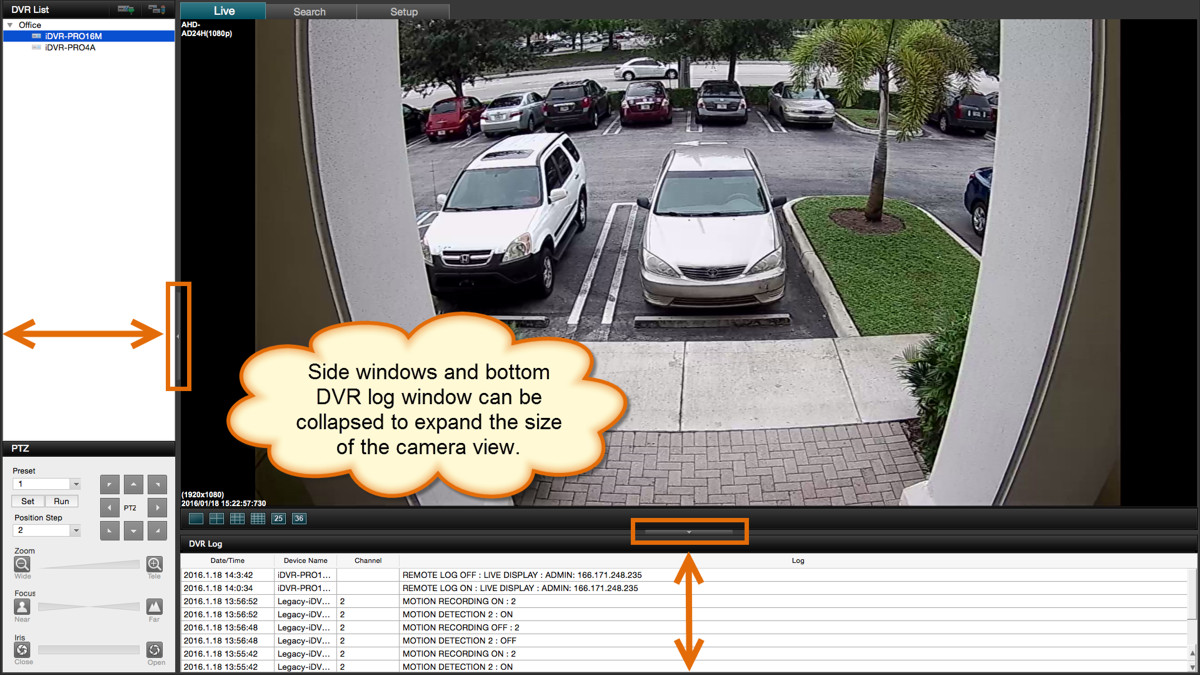
Controls are noted above in orange that allow users to collapse and expand the bottom and side windows in the app. This allows more screen space to display camera feeds. This can be done in live camera mode and recorded video playback mode. The software automatically adjusts the resolution of the camera feeds depending on the size of the window displayed. For example, when single camera mode is selected, the highest resolution is used for the video feed. In the above screenshot, an AHD-AD24H 1080p security camera is displayed. When a 1080p camera is displayed in single camera mode, the software displays the video stream in full 1080p HD resolution.
1080p Surveillance Video Display
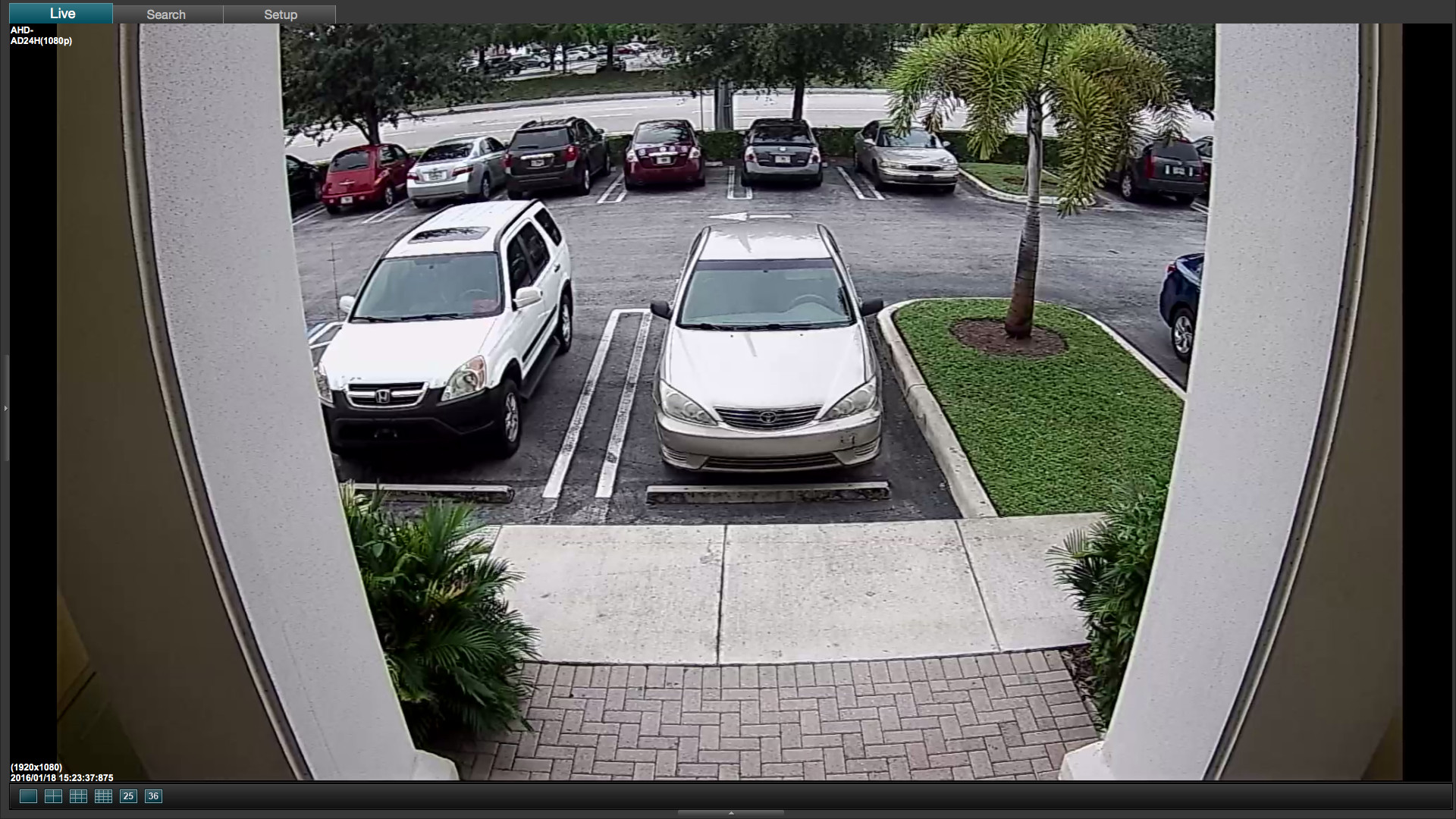
In the above image, the side and bottom windows are hidden so that a full screen view of a
1080p security camera can be seen. This screenshot was saved in full 1920 x 1080 resolution. Please click on the image to see the full high definition quality.
Recorded Video Playback from DVR
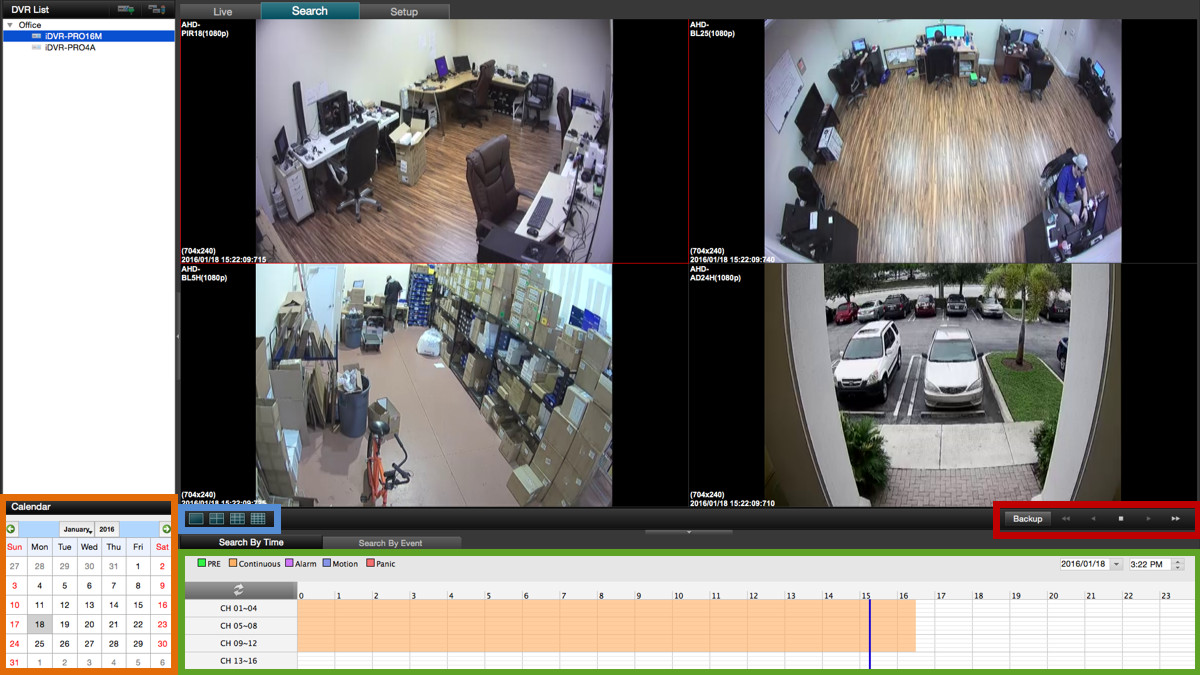
When the search mode is selected, the software displays the "Search by Time" video playback mode. Users can search through surveillance video recorded on their DVR using this easy to use time search interface. Time search can be done on the local network where the DVR is located and also remotely over the Internet. The main controls of the time / date search mode are below.
- Calendar Date Selection - the calendar is used to select the month and day that the user wants to play back.
- Display Grid - when playing back recorded video, users can select 1, 4, 9 and 16 camera display modes.
- Player Controls - the video player controls allow users to play video in forward and reverse at standard and fast speeds. Users can also pause video. The backup button in this area opens the video backup window where users can export a selected date range of video to save as a file.
- Timeline - the timeline scrubber lets users select the exact time of video to play back. The timeline area also displays the type of recording that took place on the time line, such as continuous, motion, event, and panic. These different types of video recordings are displayed in different colors which are noted in the legend above the time line.
Recorded Video Playback via Event Search
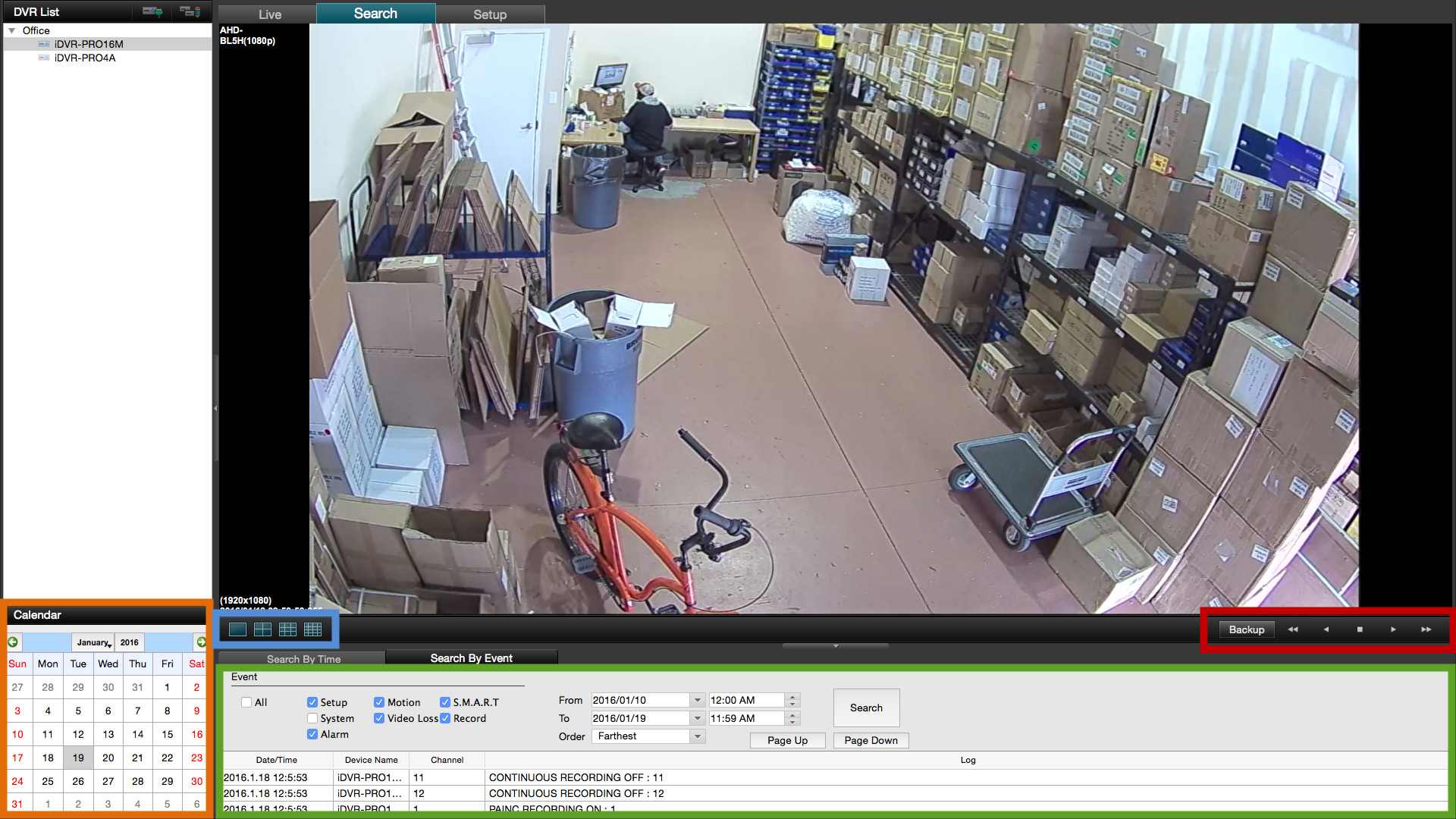
Another way to search for recorded video is via the "Search by Event" mode. This mode allows users to search through the DVR log for events such as motion detection, alarm triggers, video loss, and system events. Search by event can be done on the local network where the DVR is located and also remotely over the Internet. The above screen shot shows the playback display in single camera view. The camera being viewed is an
AHD-BL5H 1080p HD CCTV camera. The screenshot was save in full 1080p resolution (1920 x 1080) so that readers can see the high definition quality provided by the software in playback mode. Please click on the above image to see a full sized image. The main controls of event search are noted below.
- Calendar Date Selection - the calendar is used to select the month and day to search for events.
- Display Grid - when playing back recorded video, users can select 1, 4, 9 and 16 camera display modes.
- Player Controls - the video player controls allow users to play video in forward and reverse at standard speed and faster. Users can also pause video. The backup button in this area opens the video backup window where users can export a selected date range of video to save as a file.
- Event Search / Log Display - the event search section allows users to select the type of event(s) that they want to search for, the time frame to search, and the display order of the log. After the user selects these options and clicks on the "search" button, the DVR log will display any events that meet the search criteria. Users can then double click on any of the events in the log to begin video playback from the point in time that the event occurred.
Recorded Video Playback via Event Search
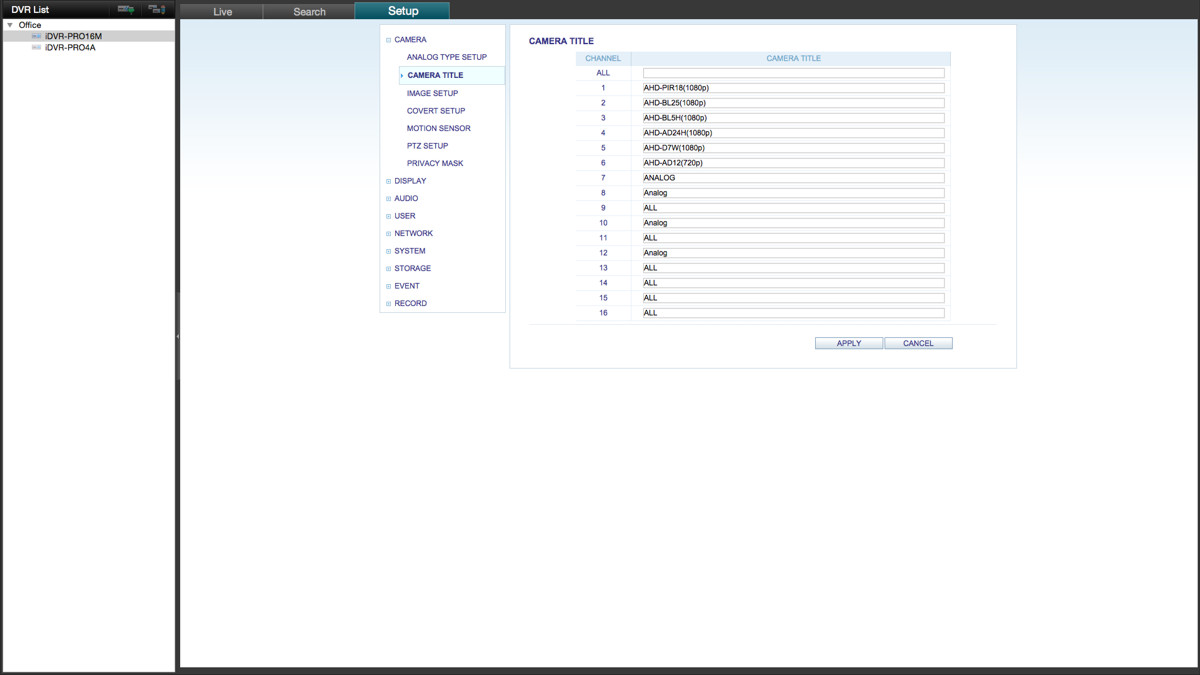
The Mac software for iDVR-PRO allows users to access the settings and configuration options of their DVR. Users can make configuration changes from their local network and from remotely over the Internet. To access the configuration screens of your DVR, click on the Setup button on the top menu in the software. The above screenshot shows the camera title editor being accessed.
Mac Software Download
You can find the latest
Mac client software for iDVR-PRO CCTV DVRs here.
Learn more about iDVR-PRO
iPhone / iPad Compatible
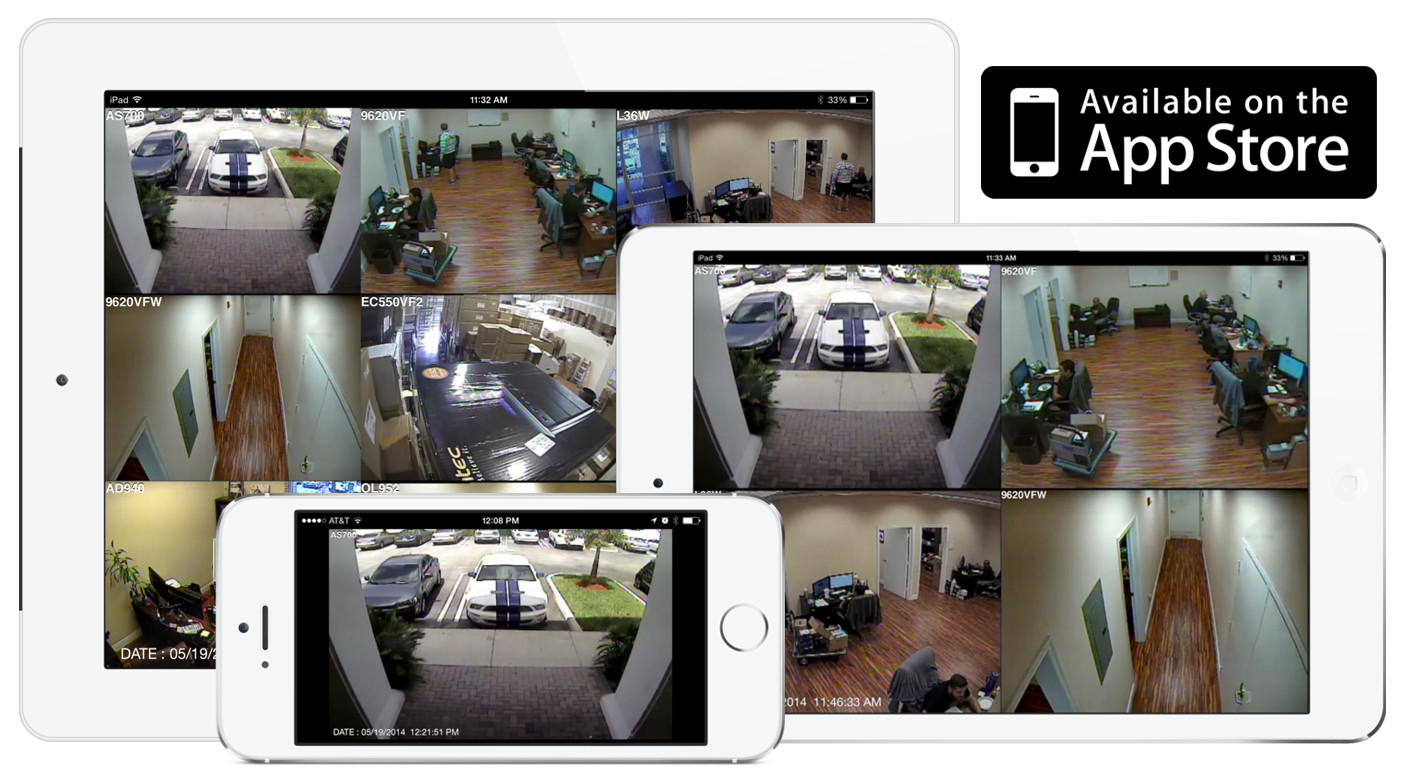
|
Android Compatible
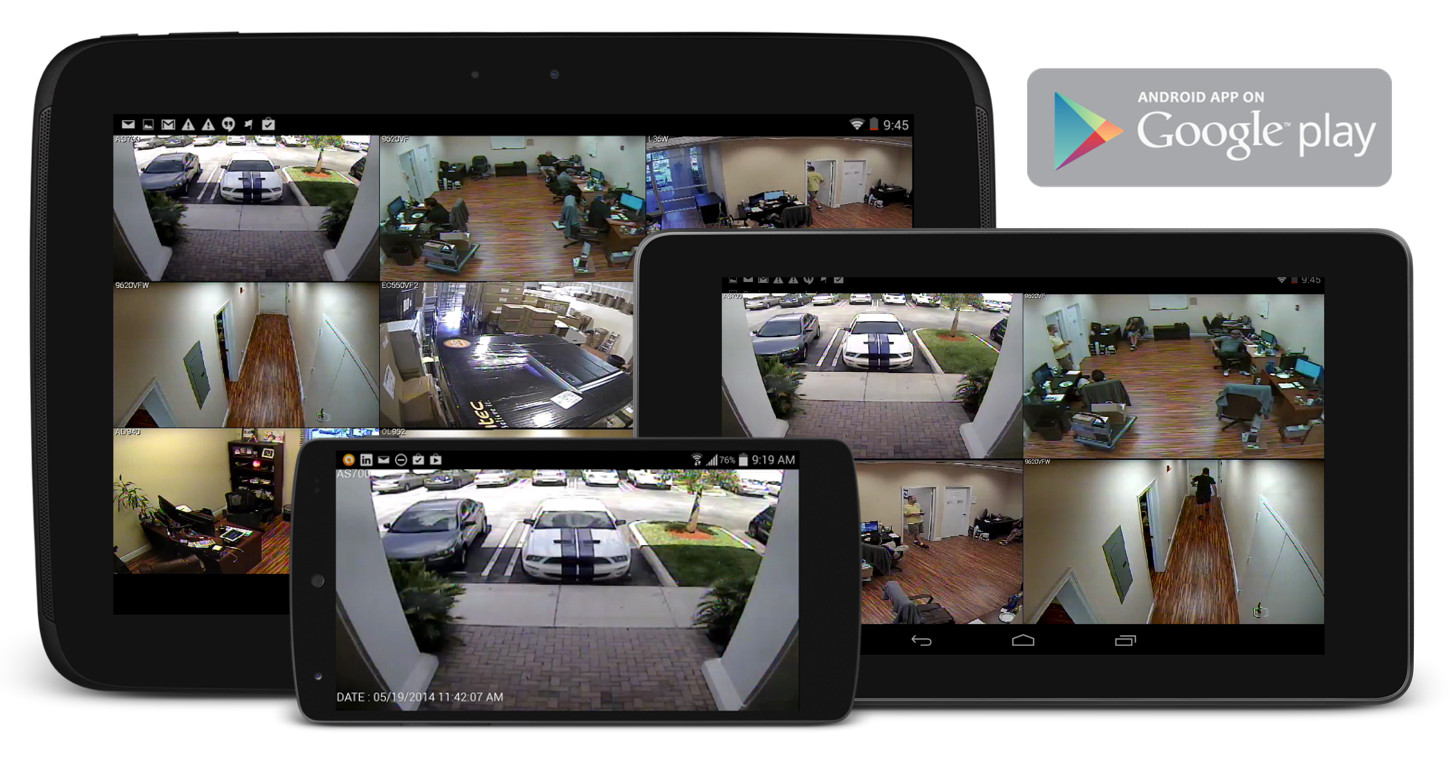
|
Mac Compatible
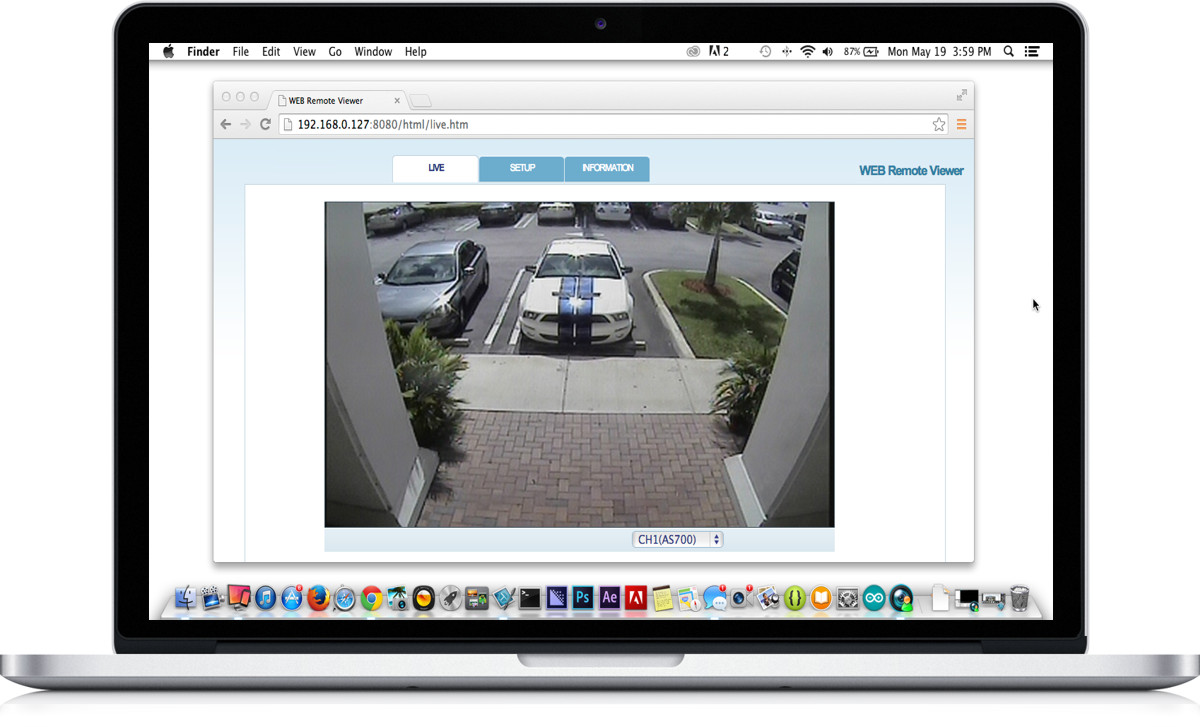
|

Click here to
learn more about the latest iDVR-PRO CCTV DVRs.
Works with Analog CCTV and HD Security Cameras

Hybrid iDVR-PROs work with the following security camera types and resolutions.
- AHD Cameras (720p and 1080p resolution models supported)
- TVI Cameras (720p and 1080p resolution models supported)
- Analog CCTV Cameras (all analog resolution supported including CIF, D1, 960H)
Request a Demo
If you do not currently have an iDVR-PRO and would like to log in to the demo unit at our office, please request a demo login below. You will be able to login from iPhone, iPad, and Android mobile devices. You can also login from Macintosh and Windows computers. Please
click here to request a demo login.

Complete CCTV Systems

Did you know? CCTV Camera Pros can provide a complete surveillance system quote that includes any iDVR-PRO model with cameras, cables, connectors, power supplies, and monitors? We can even mix and match SD and HD security cameras because the latest iDVR-PROs are hybrid. They work with CCTV, AHD, and HD-TVI type cameras. As you have probably already seen on our website, we have 2, 4, 8, and 16 camera surveillance systems in pre-made packages. However, it is not possible for us to package up every combination and quantity of all the different camera models that we carry. So, we can also provide you with a custom quote with as many cameras as you need and a mix of any combination of camera model(s) based on your project requirements.

iDVR-PRO HD CCTV DVRs

The iDVR-PRO Viewer app is designed to work exclusively with
iDVR-PRO DVRs from CCTV Camera Pros. The app works with current and legacy iDVR-PRO models. Current models support analog CCTV cameras and well as HD security cameras (720p and 1080p AHD and HD-TVI cameras). Video from HD cameras can be displayed in full 720p and 1080p resolutions. The above image will help users identify the DVRs that this software works with. The bottom DVR is the original iDVR-PRO. The top three images are the current hybrid HD / CCTV models that are available.
About the Author

This article was written by
Mike Haldas, co-founder and managing partner of CCTV Camera Pros. If you have any questions about iPhone security camera app for iDVR, please email me at mike@cctvcamerapros.net.
|